Knowledge Base - Self Serve Management (Tools->PhoneOpts)
PhoneOpts is intended for basic self serve management including extension renames, and setting basic voicemail preferences, resetting pin, etc.
Summary View
Upon first sign in to the tool, you will see a summary (updated nightly):

Admin users will see all extensions available for their control - individuals will see only their own extensions. The summary information is normally updated nightly so changes made by staff may not reflect in the summary until the following day.
The information on the summary includes:
- Extension (or Mailbox) - typically this will be your known 4-digit extension followed by the line number. Most commonly this will be a 1. So, if your extension was 1000, your mailbox would be displayed here as 10001. Your second line might be 10002.
- Name shows the name for the extension / mailbox.
- Voicemail Enabled (Yes / No)
- Voicemail Email if specified, will receive a copy of new voicemails by emails.
- Voicemail Storage can be Phone, Email, or Both.
- Phone indicates messages storage / retrieval is performed through the phone by dialing in.
- Email removes the message from the phone after it is emailed.
- Both will leave a copy of the message on the phone after it is emailed. Messages will still need to be removed from the phone even though they may be reviewed by Email.
- Messages in Inbox displays the total number of messages in the inbox regardless if they were played or not. There is a limit on the number of messages that can be stored (normally 100).
- Most Recent Message shows the date and time of the most recent message still stored in the voicemail.
- Oldest Message shows the date and time of the oldest message still stored in the voicemail.
- Standard Greeting shows the date and time the standard greeting was last recorded. This can be used to ensure seasonal greetings have been correctly updated or that a new staff member has updated the voicemail on a pre-existing extension. For details on the purposes of the greetings please see the related articles below.
- Busy Greeting shows the date and time the busy greeting was last recorded.
- Name Greeting shows the date and time the name greeting was last recorded.
- Temp Greeting shows the date and time the temporary greeting was last recorded. Note that if a Temp Greeting exists, it plays instead of all other greetings. In this way it functions like a "Vacation" or "Sick" greeting. For information on managing this see the article linked below on Message Center.
From the view above, we can see:
- The first extension has no voicemail enabled.
- The second extension has voicemail, sent to email only, and there is only a standard greeting
- The third has voicemail sent to Both, and seems to have 1 old message in the mailbox. Because it was sent by email as well as being left on the phone this could be ok. Mailboxes store a maximum of 100 messages by default, so it's important to keep an eye on this.
- The fourth has voicemail enabled, but has never set up the mailbox greetings. Automated messages will be used as placeholders.
Noticing things like forgotten Temp Greetings, or missing greetings, or greetings which were left before a staff change can be key to managing your voicemail system. Periodic review is a good idea!
Detail View / Editing
Clicking on one of the Extensions / Mailboxes on the left will open a detailed view where certain settings can be changed. There may be additional settings available to you depending on your configuration:
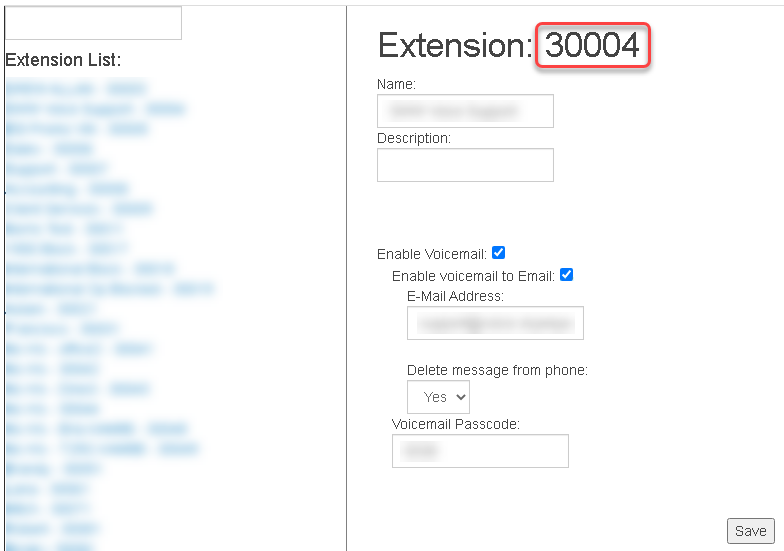
- Name and Description together are used to identify a line and are also used for internal (extension to extension) call display. In many cases the Description will be empty however you can add or edit it if you choose. Note that all lines on any extension are named the same. Changing the name on one will affect the others.
- Phone MAC Address is a unique identified associated with the phone. This field can be used to replace damaged hardware or to swap phones for staff changing desks, etc. It can only be set on line 1 of each extension and is hidden on others.
- Enable Voicemail will be checked if the line is capable of recording voicemail messages. Other options for voicemail will only be available if the voicemail is enabled. To reset a mailbox, you can disable voicemail, and re-enable it. Doing so will purge the greetings as well as any messages still stored on the system.
- Enable Voicemail to Email (requires setting Email Address) ensures a copy of new voicemail messages will be forwarded by email.
- Email Address is the email address to receive a copy of the voicemail.
- Delete Messages From Phone (Yes / No). Voicemail storage on the summary screen is indicated as Phone, Email or Both. Email is displayed if this field is set to Yes. Both is displayed if this field is set to No.
- Voicemail Passcode is the PIN or Password prompted for when accessing the voicemail. This field can be viewed as required to access another mailbox or can be set to change it. If this field is set the same as the Extension displayed at the time (30004 in the example above), the first use will prompt the user to set up the mailbox (i.e., change the password and record the greetings).
Please encourage staff to choose secure passcodes! Remote access to the voicemail system can be used to change greetings. Change these values when you have staffing changes.
Saving Changes
Please note when saving changes there is a small delay as the configuration is loaded into the phone system. Please do not exit the screen until you see the confirmation your changes have been applied. It's normal for this to take 20 to 30 seconds - the confirmation will look like this:
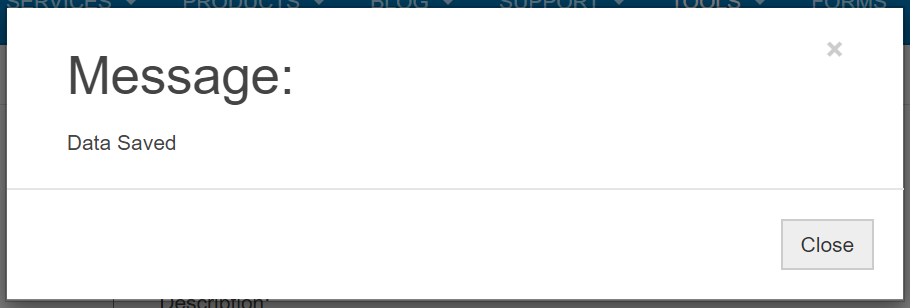
Swapping Phone Hardware
Sometimes you might need to swap phones around. Examples might include people switching offices, or an emergency phone replacement. In these situations, you might want to swap phones in the office to return to work quickly. Changes made here do require the phones to be restarted.
The MAC address is a hardware identifier for the phone and is normally visible on a label on the reverse of the phone.
Note that when changing Phone MAC addresses, duplicates are NOT allowed. Before you can assign an address to a new phone, it must be removed from the old phone. If we had two phones with MAC_A and MAC_B, we could swap them using the following procedure.
- Edit Extension A, and copy / note the MAC address. Set it to 000000000000 (12 zeros), then Save.
- Edit Extension B, and copy / note the MAC address. Replace it with the MAC address of Phone A, then Save.
- Edit Extension A, and replace the mac address with the MAC address of Phone B, then Save.
- Reboot both phones.
Applies To
All Products

