Knowledge Base - Setup Counterpath Bria Enterprise on iPhone
Before attempting this setup, please note your account must be enabled for Bria Enterprise - if you are looking for alternate instructions please see the related article linked below.
If you don't know your credentials, check with your office manager, or contact support - a username and password must be issued to use this application.
These instructions are for Apple iOS devices, and were generated on an iPhone. The interface on your phone may be slightly different.
1) Install the application
- Open the Apple app store, and enter "bria"
- Tap search
- Tap "Get" beside Bria Enterprise
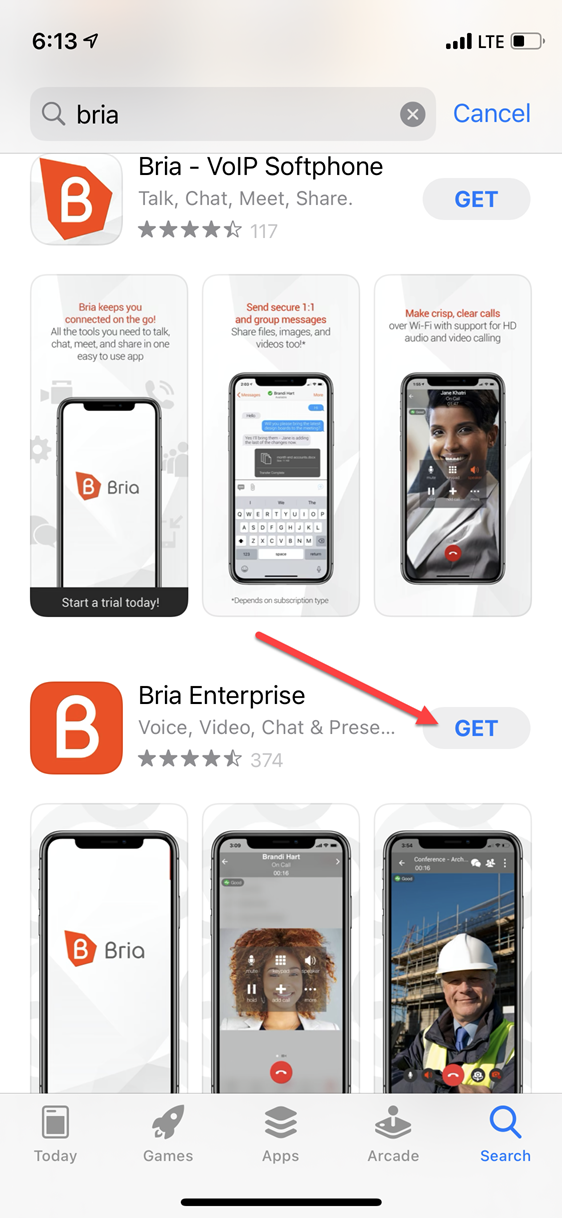
2) Install / confirm the app
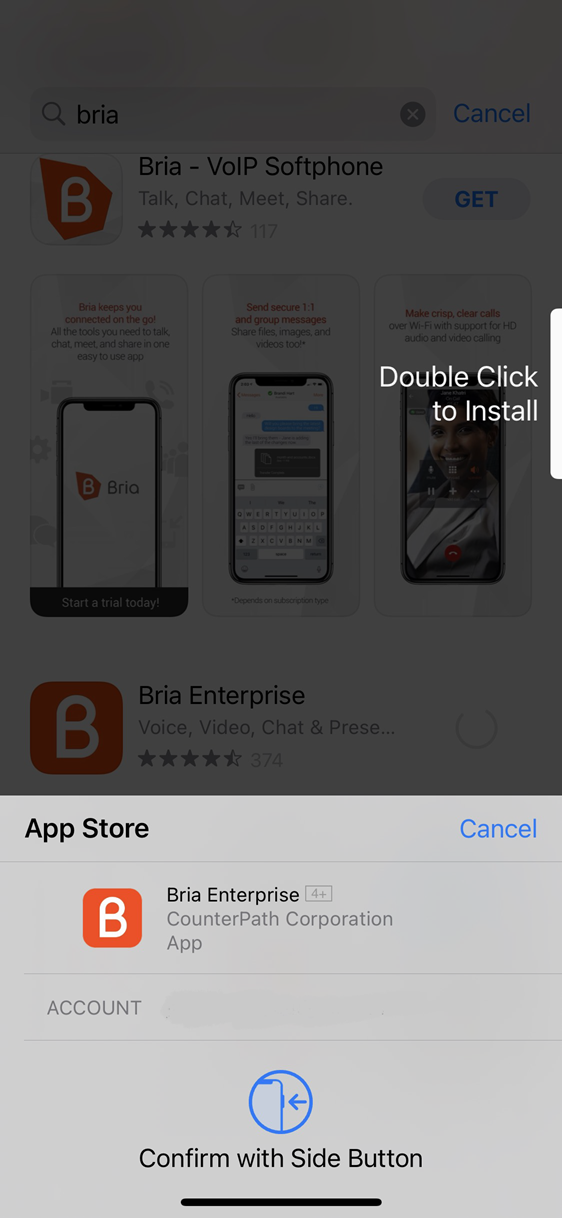
3) Log into Bria Enterprise
- Enter your username
- Enter your password
- Enable Remember Login
- Enable Auto Login
- Tap Login
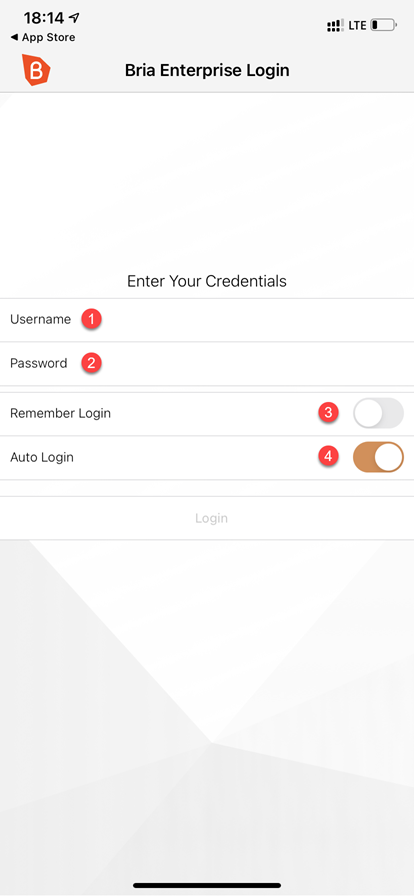
4) Tap OK to allow Bria to access your contacts
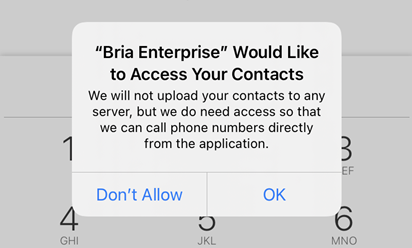
5) Tap OK to allow Bria to access your microphone
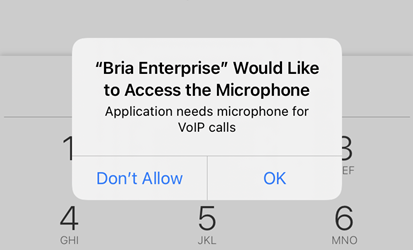
6) Tap OK to allow Bria to work with Siri
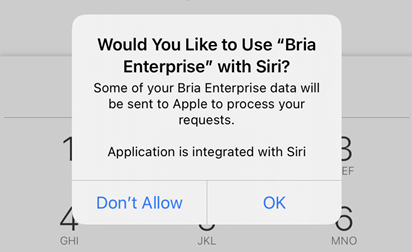
7) Tap OK to allow Bria to send you notifications
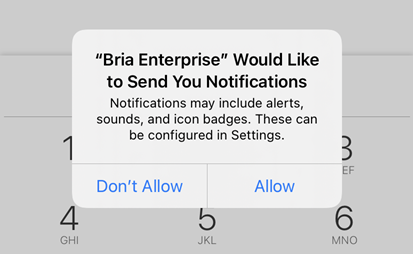
8) Decide if you want to help improve the app
Tap Accept or Decline
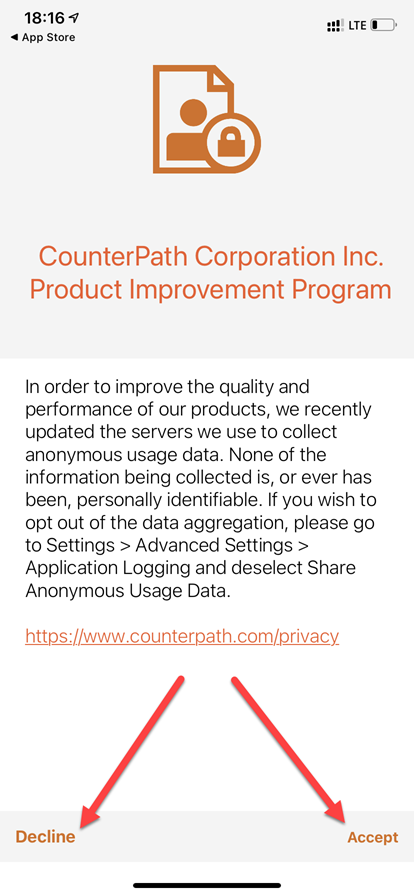
9) Enable Face ID if desired
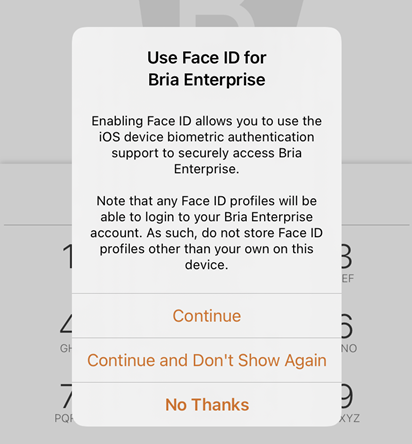
Congratulations!
The Phone Ready should show!
You are finished!
If you skipped any steps, you may have to uninstall and reinstall the app to correct the issue.
You can now make a test call, or dial *43 to conduct a loopback (i.e. hear yourself talk) test.
You can also tap the voicemail button to initialize your voicemail greetings.
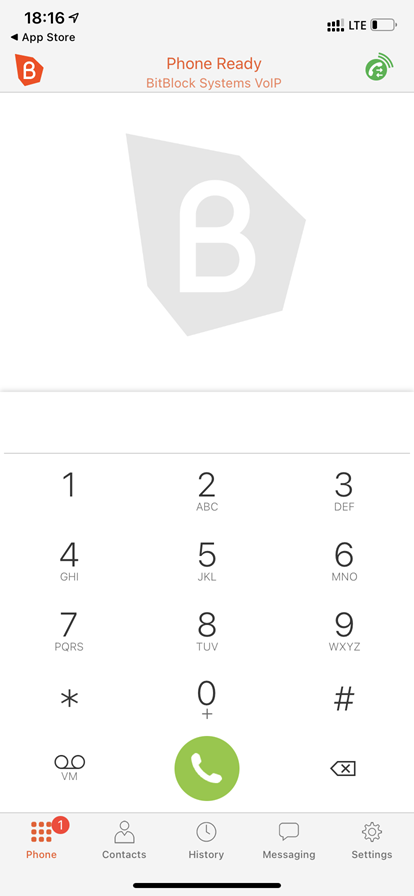
Applies To
All Products
Related Articles
Message Center (Voicemail) Setup
*65 What's my extension / mailbox?

