Knowledge Base - Delegating access to a Mailbox
Gaining access to someone else's mailbox starts with them sharing the information with you. To do this, they open File > Account Settings > Delegate Access
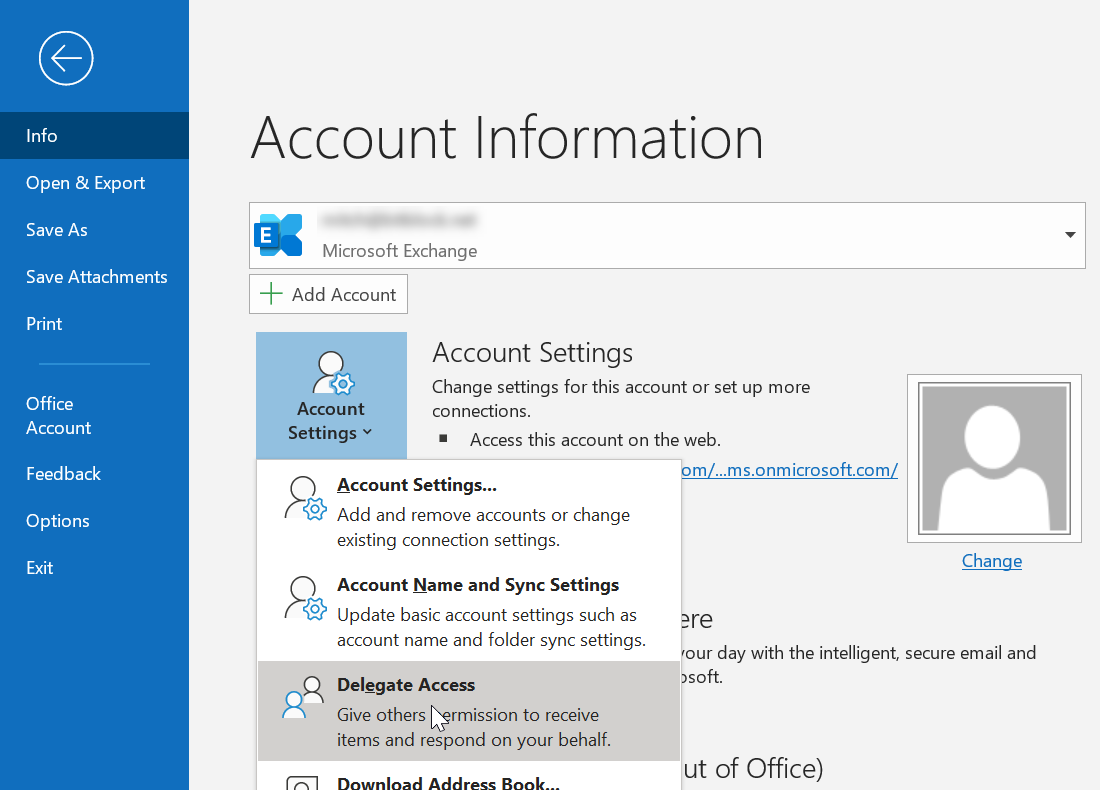
From the Delegates window, you can manage whole mailbox level delegates and set options for appointment managment (more on this once we set up a delegate). To start with left click Add:
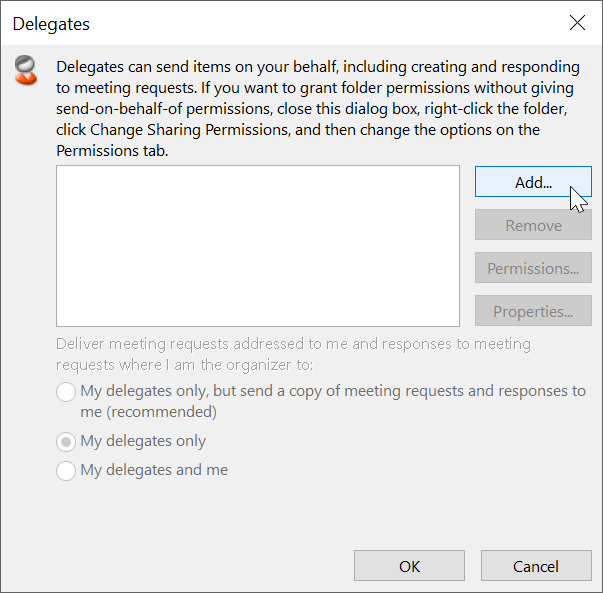
Use the search field or scroll to select a contact, then left click Add, then OK:

Edit the permissions / grant the access desired. Each category of information can be controlled separately (Calendar, Tasks, Inbox including subfolders, Contact, and Notes). Select the categories, and optionally (recommended) send your delegate a notice. Enabling the delegate to see private items will allow them to see the details of appointments even when the "private" option is selected. Without this access they will still see the time block - just not the reason. Press OK when done:
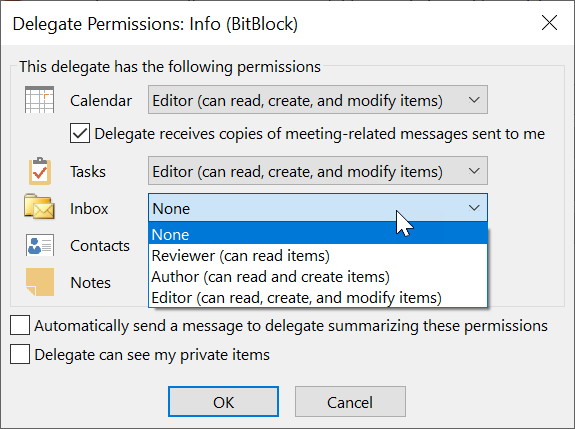
Decide if the delegates should manage appointment requests without your involvement / notification or accept the requests on your behalf.
If you select my delegates only, you may be unaware of appointments set on your behalf until you check your calendar!
Press OK to save the changes.
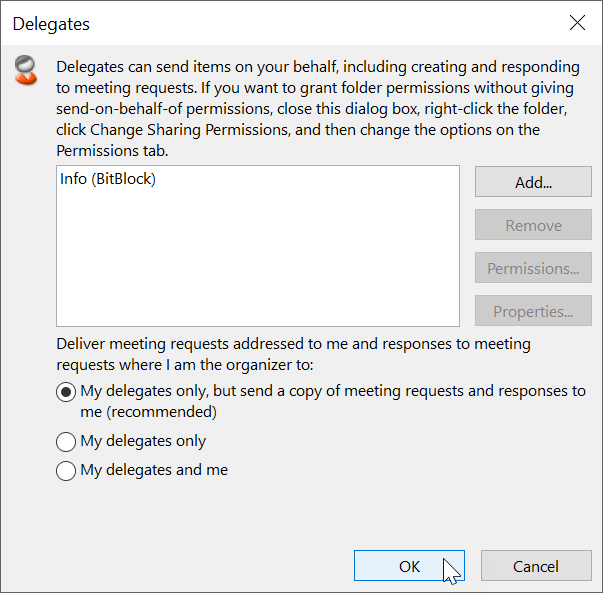
Once delgation is complete, the recipient may have to add shared mailboxes to their Outlook App, or Outlook for Mac - but in Outlook for Windows, the additions should appear after a short delay.
Calendars etc. can be made visible or hidden, and overlayed or set side by side.

