Knowledge Base - Configuring Junk Email options in Outlook
You will likely want to adjust the default settings in Outlook's Junk Mail filter to ensure efficient operation.
To start, select the home ribbon, left click Junk, and left click Junk Email Options:
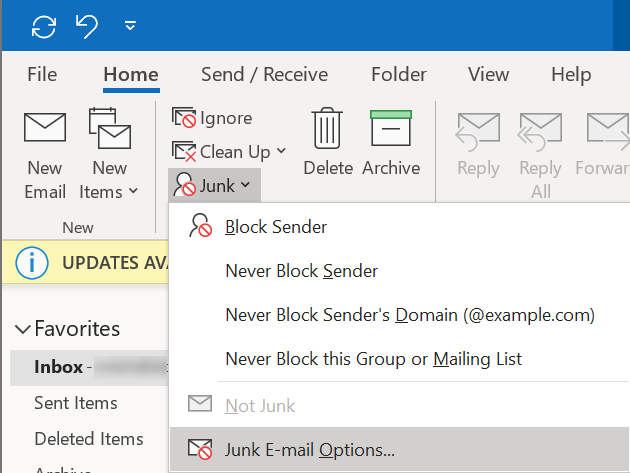
On the main options screen you can see how sensitive the Junk E-mail filter is set. This may be still to sensitive for some people without making sure a few other options are set:
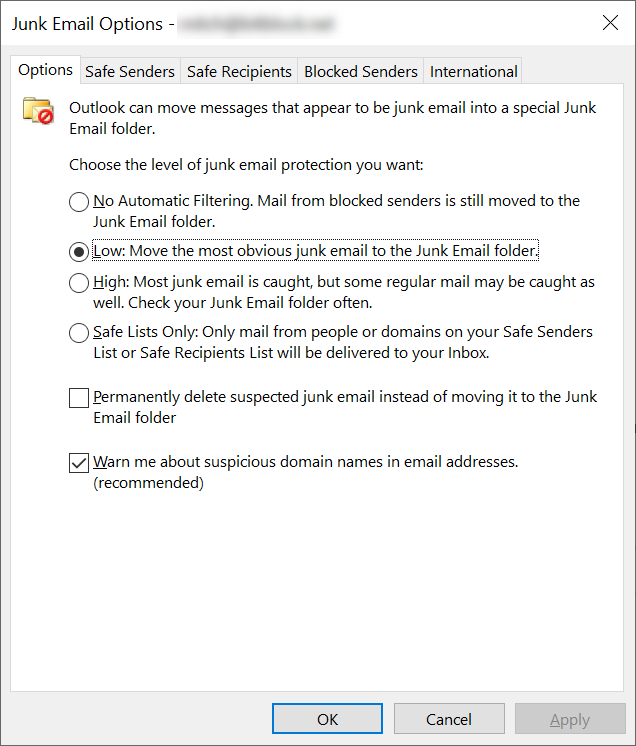
Select the Safe Senders tab:
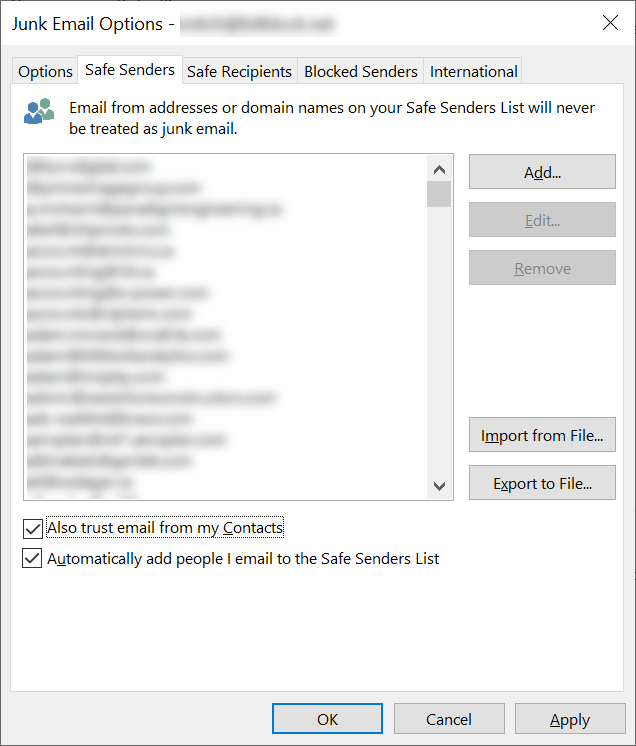
If they aren't checked already, consider checking the two checkboxes at the bottom. The first one will ensure that any email addresses associated with Contacts you have in your Address Book will never be considered Junk. The second, automatically adds people you email to the list (just in case you don't make contacts for everyone you email). Safe Recipients is rarely used (see related article below). Blocked Senders can allow you to prevent email from a sender from appearing. Keep in mind you can specify an email address or just a domain - but if you do choose to list a domain you may leave yourself open to receiving more spoofed emails as a result.

