Knowledge Base - How to screenshot / capture the UAC (User Account Control) dialog
In preparation of many of our knowledge base articles, we've had to capture those prompts you can't easily capture...
Things like the UAC confirmation - without it, your "how to install a thing" instruction might not be complete - including this document.
Please note, changing the UAC level increases the risk of installing software accidentally. Use this change for screen shots, then revert the chance as soon as practical.
To continue with the changes, just follow these simple steps. Revert the change when your image captures are complete.
- Click the in the search box, and start typing "Control Panel" until the icon appears, and then left click it:
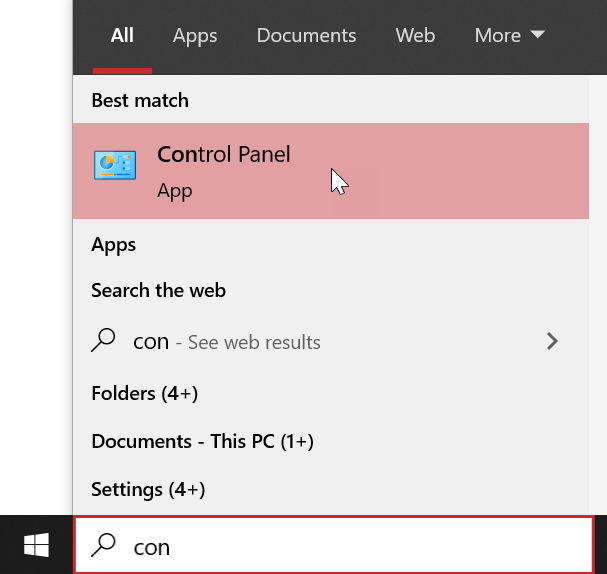
- Click the search box in Control panel, and type "user account control" and left click "Change User Account Control settings" when you see it:
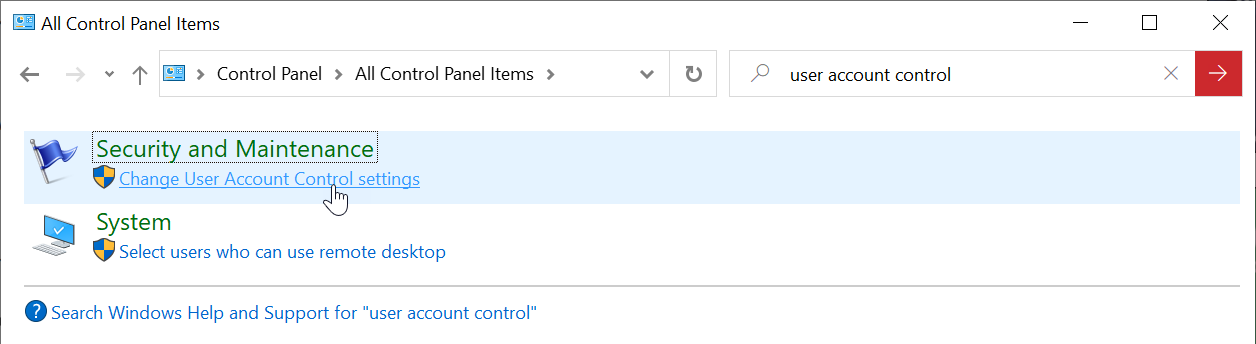
- Review the current setting for the security slider which is likely set at default and remember what it is so you can return to this setting:

- Left click and drag the slider to the second level from the bottom, and then click OK to save:
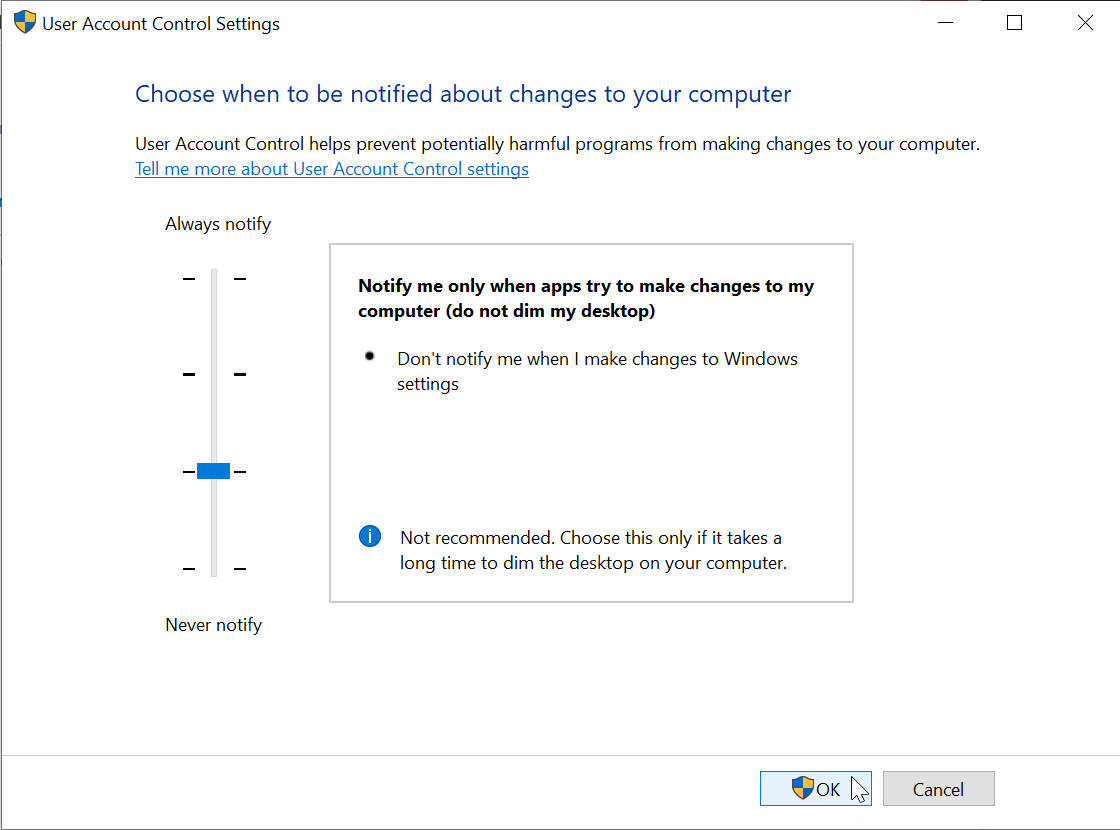
- When the UAC dialog pops up, left click Yes to confirm:
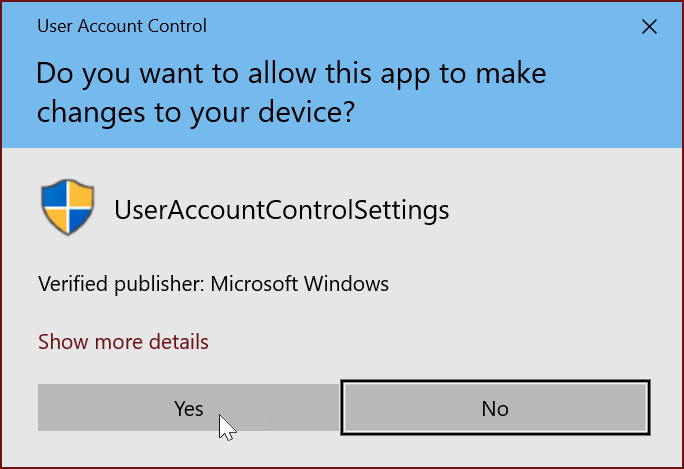
- Remember to return here to revert the settings when you are done capturing the images you need.
Applies To
General Tech Support

